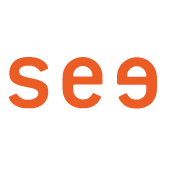Option 1: using a USB-C stick
1. Save your files on a USB-C stick.
Note: You can also use a USB-A stick with a USB-C adapter.
2. Connect the USB-C stick and the tablet.
3. Double tap the "USB storage device..." notification on the tablet
4. Select files
Long tap on the files you want to transfer. Keep tapping until you see a blue circle with a white check mark.
If you want to select multiple files, repeat the process.
Note: Tap a selected file briefly to undo the selection.
5. Copying files to the tablet
Tap the „three dots“ at the top of the tablet
Select "Copy to“
Now tap on the collapsed icon button (three vertical lines)
On the tablet, select the desired folder (e.g. Movies, Pictures, Music) and choose COPY“
Option 2: using a USB cable
Mac (at least OS X 10.7)
1. Download and install the Android File Transfer app (https://www.android.com/filetransfer/) on your Mac.
2. Open the Android File Transfer app. (The app will be open automatically the next time you will connect the tablet).
3. Unlock the tablet.
4. Connect the tablet and your Mac by using a USB cable.
5. Swipe your finger down from the top edge of the tablet-screen. The tablets needs to be unlocked.
6. Double-tap the "Gerät wird über USB aufgeladen" notification on tablet-screen.
7. Select "Data transfer" under "USB verwenden für".
8. A data transfer window will be open on your Mac. Place your files in the desired folder (e.g. Movies, Pictures, Music).
9. Disconnect the USB cable from the Mac and the tablet after file transfer.
Windows
1. Unlock the tablet.
2. Connect the tablet and your Mac by using a USB cable.
3. Swipe your finger down from the top edge of the tablet-screen. The tablets needs to be unlocked.
4. Double-tap the "Gerät wird über USB aufgeladen" notification on tablet-screen.
5. Select "Dateiübertragung" under "USB verwenden für".
7. Open Windows Explorer and select the Tablet. Place your files in the desired folder (e.g. Movies, Pictures, Music).
9. Disconnect the USB cable from the Mac and the tablet after file transfer.
Double-tap the "Gerät wird über USB
aufgeladen" notification
Select „Dateiübertragung“
Troubleshoot data transfer by using a USB cable
Mac
— Check that your computer is using Mac OS X 10.7 and up
— Check that your computer has Android File Transfer installed and open.
— Restart your computer.
Windows
— Check your computer’s settings to make sure that Windows automatically detects new hardware.
— Restart your computer.
Tablet
— Update your Android version.
— Restart your device.
USB cable
— Use the included USB cable, only. Not all USB cables can transfer files.
— Connect the tablet to a different computer, to test the USB port on the device,
— Connect a different device to your computer, to test the USB port on your computer.