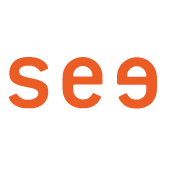The screencast is normally shared by Big Blue Button in the same resolution as the sharing screen. Participants may see pixelated images under two conditions:
1) Participants view the screencast in the conference in a reduced size (default setting, reduced image area below the webcams). It helps then to tell the participants that the image is enlarged to fullscreen via the enlarge icon at the top right of the image. Then everything can be seen much better. If one wants to see the webcams again, one can leave the Full-Screen again.
2) The sharer, or individual participants have a too slow internet connection (e.g. because the connection is generally too slow, or other people are downloading/uploading. Then the shared image is scaled down.
---
In general, you should note that the screen you are sharing is not huge. If you are sharing a large, high-resolution screen (e.g. iMac 2020), it is technically impossible to see all the details on a smaller older laptop (e.g. Macbook 2016).
In this case, enlarge the display of the screen content, on Mac under System Preferences > Monitors > Monitor > Scaled
If you have an external monitor available, you can also connect and share it.
Also, Firefox is currently not recommended (screen resolution is not transmitted correctly).
As an alternative, you can try Jitsi (https://jitsi.kh-berlin.de).
Author: HH
Status: 10.3.2021