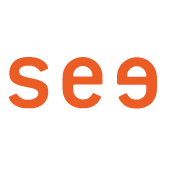How to set up an account for your university email in Outlock:
1. Click on "Accounts" in the "Tools" submenu.
2. In the "Accounts" window, you can add a new account in the bottom left corner.
3. Enter your university email address.
This is composed according to the following scheme: firstname.lastname@stud.kh-berlin.de.
4. Choose the option IMAP/POP.
5. IMAP is the correct protocol type.
6. The username is the same as your email address.
7. The password is the same as the one you use for login to Campuscore.
8. For Incoming Server and Outgoing Server enter "unimail.campuscore.eu".
(The Incoming Server Port is either 143 or 993 if SSL encryption is enabled).
9. Lastly, click "Add account".